Starting an online business or side hustle can feel overwhelming when you’re juggling tasks, deadlines, and endless to-do lists. If you’ve ever felt buried under sticky notes, forgotten important deadlines, or struggled to keep track of client communications, you’re not alone. The good news? The right productivity tools can transform chaos into clarity—without requiring advanced tech skills or a steep learning curve.
This comprehensive guide covers the best productivity tools for beginners in 2025, focusing on tools that are accessible, affordable, and actually useful from day one. Whether you’re a digital entrepreneur, student, or small business owner, these recommendations will help you work smarter, not harder.
Why Productivity Tools Matter for Beginners
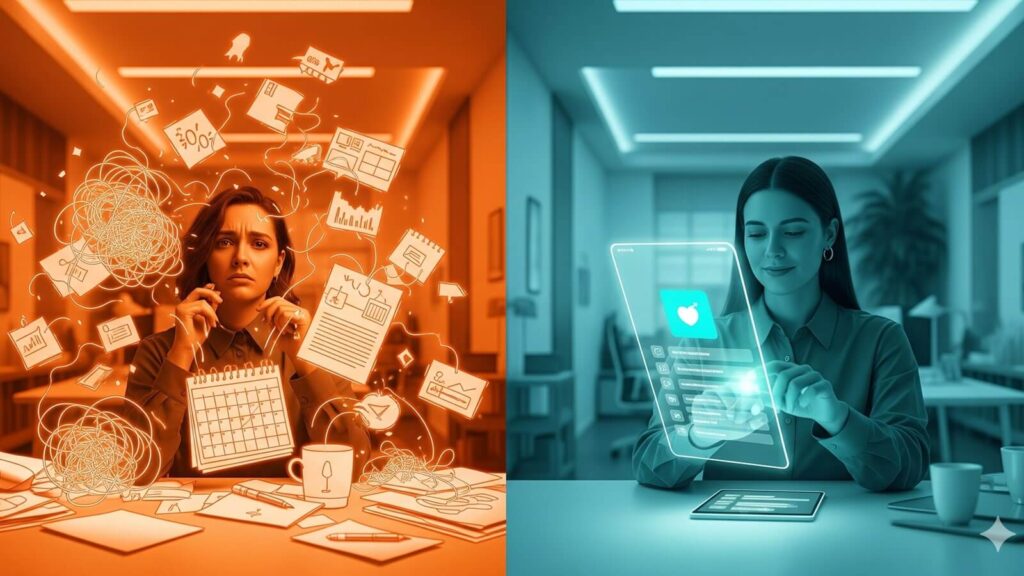
Before diving into specific tools, it’s crucial to understand why productivity software isn’t just a luxury—it’s essential for success in today’s digital landscape. The right tools help you:
- Save time by automating repetitive tasks and streamlining workflows
- Reduce stress by providing clear systems for organizing work and deadlines
- Improve focus by minimizing distractions and creating structured work environments
- Scale efficiently as your business or responsibilities grow
The key is choosing tools that enhance your natural workflow rather than forcing you to adapt to overly complex systems. Research shows that the average office worker is productive only 3 hours per day, often due to poor organization and lack of proper systems rather than inability to work hard.
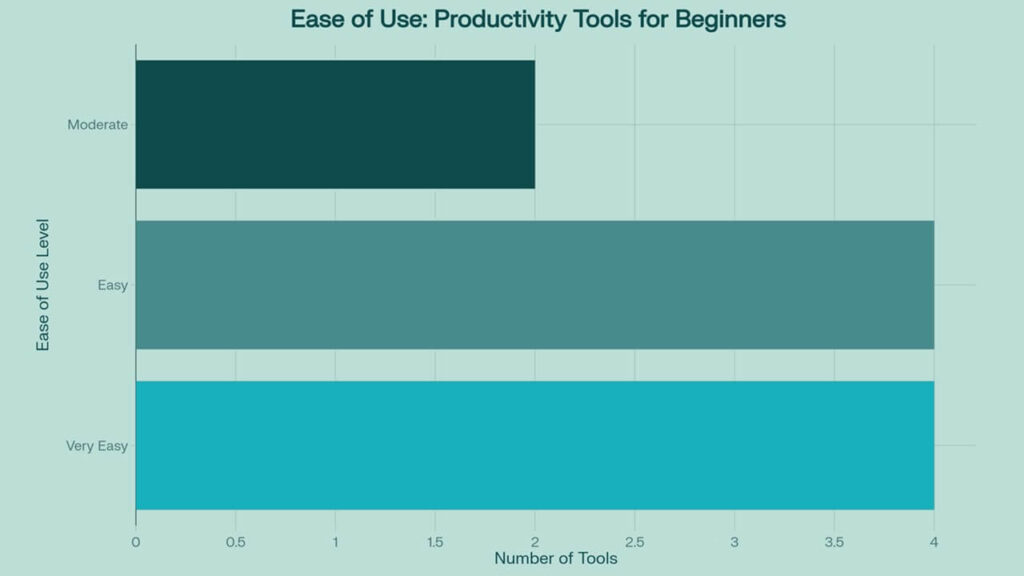
Ease of Use breakdown for top 10 productivity tools recommended for beginners
Best Task & Project Management Productivity Tools for Beginners

Todoist: The Beginner’s Best Friend for Task Management
Todoist stands out as the best productivity app for beginners who need reliable task management without complexity. With over 25 million users worldwide, it strikes the perfect balance between powerful features and ease of use.
Best Features:
- Natural language processing: Type “Call client tomorrow at 3pm” and Todoist automatically sets the date and time
- Priority levels: Color-coded system (P1-P4) helps you focus on what matters most
- Cross-platform sync: Access your tasks from anywhere—phone, computer, or web browser
- Karma system: Gamification elements that make completing tasks satisfying
Real-world example: A freelance graphic designer uses Todoist to track client projects, setting recurring tasks for “Send weekly update to Client A” and using priority levels to ensure urgent revisions get done first.
Pros:
- Generous free plan (up to 80 projects, 5 people per project)
- Excellent mobile apps with offline access
- Great for both personal and professional use
- Strong integration ecosystem (Google Calendar, Slack, etc.)
Cons:
- Advanced features like labels and filters require paid plan
- No built-in time tracking
- Calendar view only available on premium plans
Pricing: Free plan available; Pro plan at $4/month includes calendar view, labels, and advanced features.
Beginner tip: Start with just three priority levels and focus on completing your P1 tasks before moving to P2. This simple approach prevents overwhelm while building good habits.
Trello: Visual Project Management Made Simple
For visual learners who prefer seeing their work laid out like a digital whiteboard, Trello offers the most intuitive project management experience. Its Kanban-style boards make it easy to track projects from start to finish.
Best Features:
- Drag-and-drop interface: Move cards between “To Do,” “In Progress,” and “Done” columns effortlessly
- Power-Ups: Over 200 integrations to extend functionality
- Butler automation: Automate repetitive tasks with simple rules (move completed cards automatically, etc.)
- Team collaboration: Share boards and assign tasks to team members
Real-world example: A small marketing agency uses Trello to manage client campaigns, with separate boards for each client and cards representing individual deliverables like blog posts, social media content, and ad designs.
Pros:
- Completely free for personal use with unlimited boards and cards
- Extremely easy to learn and use
- Great for creative and collaborative projects
- Excellent mobile app experience
Cons:
- Limited reporting and analytics features
- Can become cluttered with large, complex projects
- No built-in time tracking or advanced project management features
Pricing: Free plan available; paid plans start at $5/user/month for advanced features like calendar view and unlimited Power-Ups.
Beginner tip: Start with a simple three-column board (To Do, Doing, Done) and gradually add more columns as your workflow becomes more complex.
Monday.com: Growing Beyond Basic Task Management
Monday.com bridges the gap between simple task management and full project management software. It’s ideal for beginners who anticipate scaling their operations or managing multiple projects simultaneously.
Best Features:
- Visual dashboards: Color-coded status updates and progress bars make project health obvious at a glance
- Templates: Pre-built workflows for common business processes
- Automation: Set up rules to move tasks, send notifications, or update statuses automatically
- Multiple views: Switch between Kanban, calendar, timeline, and table views
Real-world example: An online course creator uses Monday.com to manage course development, with automated workflows that notify team members when video editing is complete and ready for review.
Pros:
- Highly customizable workflows
- Strong collaboration and communication features
- Scales well from individual use to large teams
- Comprehensive reporting and analytics
Cons:
- Steeper learning curve than simpler alternatives
- Free plan limited to 2 users only
- Can be overwhelming for users who just need basic task management
- Higher pricing for advanced features
Pricing: Free plan for up to 2 users; paid plans start at $9/user/month.
Beginner tip: Start with one of Monday.com’s templates rather than building from scratch—you can always customize later as you understand the platform better.
Plaky: The Rising Star for Team Productivity
Plaky has gained attention as a versatile, affordable alternative that combines the visual appeal of Trello with more advanced project management features. It’s particularly good for small teams just getting started with formal project management.
Best Features:
- Multiple board views: Table, Kanban, and Gantt chart views in one platform
- Subitems: Break down complex tasks into manageable subtasks
- Affordable pricing: Competitive pricing with generous free plan
- Real-time collaboration: Comment, react with emojis, and collaborate seamlessly
Pros:
- Very affordable compared to competitors
- Intuitive interface that’s easy to learn
- Strong collaboration features including emoji reactions
- Multiple project views without premium pricing
Cons:
- Newer platform with smaller user community
- Limited integrations compared to established competitors
- Some advanced features still in development
Pricing: Free plan available; Pro plan at $3.99/user/month.
Note-Taking & All-in-One Workspaces
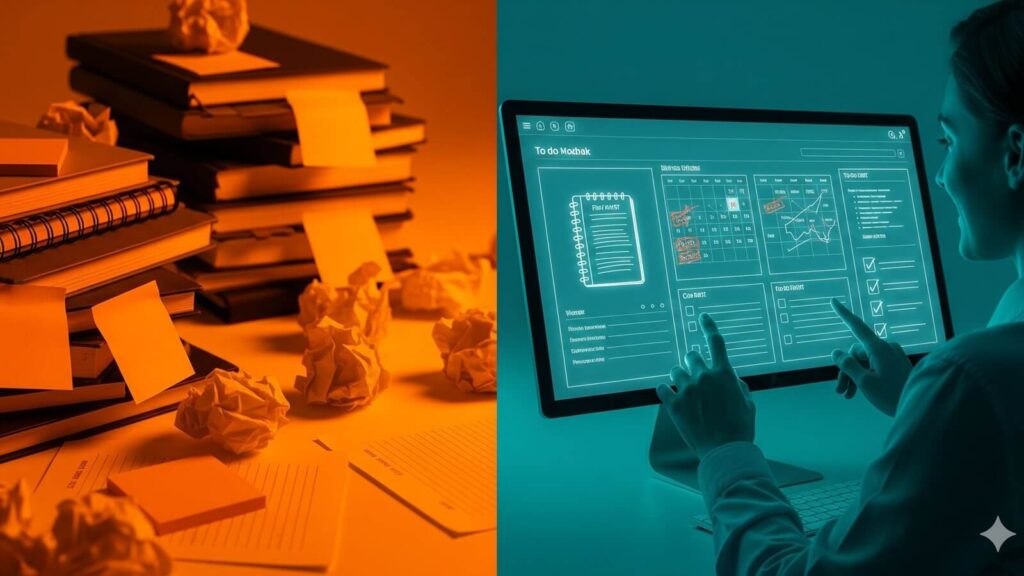
Notion: The Swiss Army Knife of Productivity
Notion has revolutionized how people think about digital workspaces by combining notes, databases, task management, and collaboration in one platform. While it has a moderate learning curve, its flexibility makes it incredibly powerful for beginners ready to invest in learning.
Best Features:
- Block-based editing: Everything is a moveable block—text, images, databases, etc.
- Database functionality: Create custom databases for projects, contacts, or resources
- Template gallery: Thousands of pre-built templates for every use case
- Real-time collaboration: Share pages and work together with team members
Real-world example: A consultant uses Notion as their complete business operating system—client database, project tracker, meeting notes, and knowledge base all integrated in interconnected pages.
Pros:
- Incredibly flexible and customizable
- Strong free plan with most essential features
- Excellent for both personal and professional use
- Active community creating templates and tutorials
Cons:
- Steep learning curve for beginners
- Can be slow with large amounts of data
- Easy to over-engineer systems instead of staying focused
- Mobile app less powerful than desktop version
Pricing: Free plan available; Personal Pro at $5/month adds unlimited blocks and file uploads.
Beginner tip: Start with a simple template from Notion’s gallery rather than building from scratch. The “Getting Started” template is perfect for learning the basics.
Microsoft OneNote: Familiar and Powerful
For users already in the Microsoft ecosystem, OneNote offers a familiar, notebook-style approach to digital note-taking. It’s particularly strong for users who think in terms of physical notebooks and folders.
Best Features:
- Hierarchical organization: Notebooks > Sections > Pages mirrors physical organization
- Handwriting support: Excellent for tablet users who prefer writing by hand
- Office integration: Seamless integration with Word, Excel, and other Microsoft tools
- Web clipper: Save articles and web content directly to your notebooks
Real-world example: A student uses OneNote to organize class notes by subject, with separate sections for lectures, assignments, and research, all synchronized across their laptop and tablet.
Pros:
- Completely free with generous storage
- Excellent handwriting and drawing support
- Natural organization system
- Strong search functionality including text in images
Cons:
- Less flexible than modern alternatives like Notion
- Limited project management features
- Can feel dated compared to newer apps
- Sync can be slow occasionally
Pricing: Completely free; additional storage available with Microsoft 365 subscription.
Beginner tip: Set up separate notebooks for different areas of your life (work, personal, projects) to keep information organized from the start.
Obsidian: For the Knowledge Management Enthusiast
Obsidian represents a different approach to note-taking, focusing on creating connections between ideas rather than hierarchical organization. It’s ideal for beginners interested in building a personal knowledge management system.
Best Features:
- Linked thinking: Connect notes with [[double brackets]] to build a web of knowledge
- Graph view: Visualize connections between your notes
- Markdown-based: Future-proof format that works with any text editor
- Extensible: Hundreds of community plugins to customize functionality
Real-world example: A researcher uses Obsidian to connect ideas across different projects, linking concepts from various sources to discover new insights and patterns.
Pros:
- Very powerful for knowledge workers and researchers
- Files stored locally (you own your data)
- Highly customizable with plugins
- Free for personal use
Cons:
- Steeper learning curve than traditional note apps
- Can be overwhelming for simple note-taking needs
- Requires understanding of Markdown formatting
- Plugin ecosystem can lead to over-customization
Pricing: Free for personal use; commercial license required for business use.
Beginner tip: Start with basic note-taking and gradually explore linking features—don’t try to build a complex system immediately.
Time Management & Focus Aids

Google Calendar: The Foundation of Digital Organization
Google Calendar remains the most essential productivity tool for beginners. Its combination of simplicity, power, and universal compatibility makes it indispensable for managing time effectively.
Best Features:
- Multiple calendar support: Separate calendars for work, personal, and projects
- Smart scheduling: “Find a time” feature for coordinating with others
- Goal integration: Set and track personal goals with automatic scheduling
- Universal compatibility: Works with virtually every other productivity tool
Real-world example: An entrepreneur uses Google Calendar with separate calendars for client work (blue), personal appointments (green), and business development (red), making it easy to see how time is allocated across different priorities.
Pros:
- Completely free with Gmail account
- Excellent mobile and desktop apps
- Industry-standard integration with other tools
- Powerful sharing and collaboration features
Cons:
- Limited task management features
- No built-in time tracking
- Can become cluttered with too many overlapping calendars
Pricing: Free with Google account.
Beginner tip: Use color coding consistently—assign specific colors to different types of activities (work, personal, health, etc.) to quickly visualize your time allocation.
Toggl Track: Simple Time Tracking That Actually Works
Toggl Track excels at making time tracking effortless, which is crucial for beginners who need to understand where their time goes. Its simplicity encourages consistent use, the key to successful time tracking.
Best Features:
- One-click tracking: Start and stop timers with a single click
- Offline functionality: Track time without internet, sync when reconnected
- Detailed reporting: Understand time allocation with visual reports and graphs
- Project categorization: Organize time entries by client, project, or task type
Real-world example: A freelance writer uses Toggl Track to track time spent on different client projects, helping them accurately bill clients and identify their most profitable work types.
Pros:
- Generous free plan (up to 5 users)
- No ads, even on free plan
- Excellent cross-platform synchronization
- Detailed analytics and reporting
Cons:
- Limited project management features beyond time tracking
- No built-in invoicing (requires integration)
- Can feel simple compared to all-in-one solutions
Pricing: Free forever plan; paid plans start at $9/user/month for teams.
Beginner tip: Start by tracking just one major activity for a week to build the habit, then gradually expand to track all work activities.
TickTick: Tasks Meet Calendar Integration
TickTick stands out by combining robust task management with excellent calendar integration and habit tracking. It’s perfect for beginners who want one app to handle multiple productivity needs.
Best Features:
- Eisenhower Matrix: Built-in priority matrix for task categorization
- Habit tracking: Monitor daily routines and build positive habits
- Calendar view: See tasks and appointments in one integrated timeline
- Natural language processing: Quick task entry with smart date recognition
Real-world example: A small business owner uses TickTick to manage both business tasks and personal habits, tracking daily exercise routines alongside client deliverables in one integrated system.
Pros:
- Excellent free plan with core features
- Strong calendar integration
- Habit tracking included
- Clean, intuitive interface
Cons:
- Premium features require subscription
- Not as feature-rich as dedicated project management tools
- Limited collaboration features compared to alternatives
Pricing: Free plan available; Premium at $35.99/year adds advanced features.
Beginner tip: Use the Eisenhower Matrix view to categorize tasks by urgency and importance—focus on important/urgent tasks first, then important/not urgent.
Automation & Efficiency Tools

Zapier: Your Gateway to Workflow Automation
Zapier democratizes automation by allowing beginners to connect apps and automate workflows without coding. It’s the easiest way to start eliminating repetitive tasks from your workflow.
Best Features:
- 8,000+ app integrations: Connect virtually any combination of business tools
- Template library: Pre-built automations for common workflows
- Multi-step workflows: Chain multiple actions together
- AI integration: Incorporate ChatGPT and other AI tools into automated workflows
Real-world example: A course creator uses Zapier to automatically add new students from their payment processor to their email marketing list, create a folder in Google Drive for course materials, and send a welcome email sequence.
Common beginner automations:
- When someone fills out a contact form → Add to CRM + Send notification email
- When a new order comes in → Add customer to mailing list + Create task in project management tool
- When a calendar event is created → Send Slack notification to team
Pros:
- Large free plan (100 tasks per month)
- No coding required
- Extensive app ecosystem
- Excellent documentation and tutorials
Cons:
- Can become expensive with heavy usage
- Limited logic and conditional operations
- Some integrations require paid plans
- Learning curve for complex automations
Pricing: Free plan (100 tasks/month); paid plans start at $19.99/month.
Beginner tip: Start with simple two-step automations (trigger → action) before attempting complex multi-step workflows.
Akiflow: AI-Powered Task Consolidation
Akiflow takes a unique approach by centralizing tasks from multiple sources and automatically scheduling them using AI. It’s ideal for beginners who use several different tools and want to consolidate their workflow.
Best Features:
- Task consolidation: Import tasks from email, Slack, Notion, Todoist, and 3,000+ other apps
- AI scheduling: Automatically find optimal times for tasks based on your calendar and preferences
- Daily rituals: Guided planning sessions for starting and ending your workday
- Focus mode: Eliminate distractions while working on scheduled tasks
Real-world example: A digital marketer uses Akiflow to consolidate tasks from client emails, project management tools, and team Slack channels, with AI automatically scheduling everything around existing meetings and deadlines.
Pros:
- Powerful task consolidation from multiple sources
- AI-driven scheduling removes manual planning overhead
- Strong calendar integration
- Helpful daily planning rituals
Cons:
- No free plan available
- Higher pricing than simpler alternatives
- Requires multiple tool integrations to show full value
- Learning curve for optimization
Pricing: Monthly $34/user; Annual $19/user per month.
Beginner tip: Start by connecting just 2-3 primary tools (email, calendar, one task manager) before adding additional integrations.
Focus & Other Essential Tools
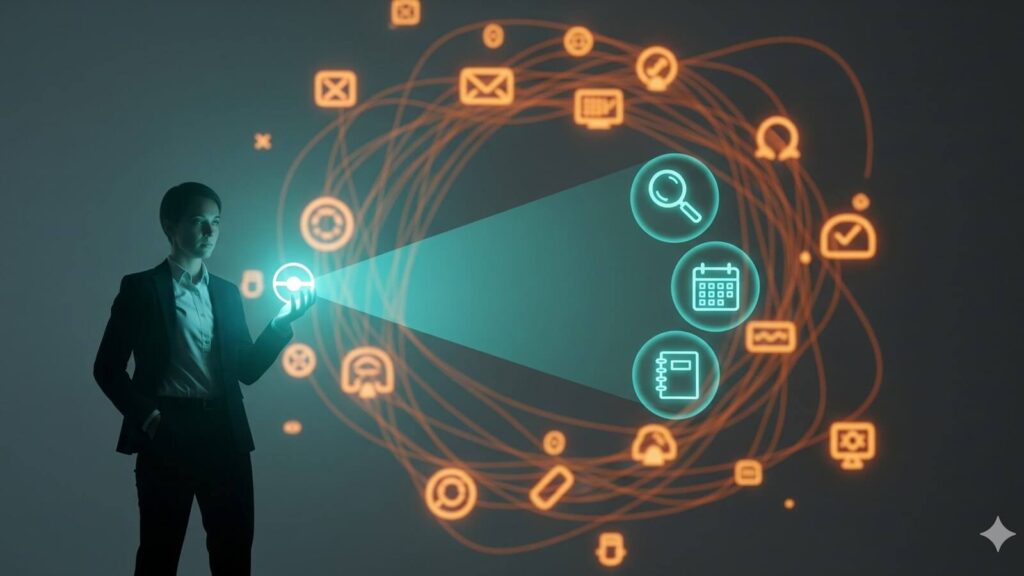
Focus@Will: Science-Based Music for Concentration
Focus@Will applies neuroscience research to create music specifically designed to improve focus and concentration. For beginners who struggle with distractions, it’s an evidence-based solution to environmental noise and attention issues.
Best Features:
- Scientifically designed playlists: Music engineered to engage background attention without distracting
- Personalized channels: Different music types based on your attention type and preferences
- Productivity tracking: Monitor how music affects your focus and work output
- Timer integration: Built-in focus timers with automatic music switching
Real-world example: A freelance developer uses Focus@Will’s “Up Tempo” channel during coding sessions and switches to “Alpha Chill” for planning and administrative work, tracking which music types improve productivity for different task types.
Pros:
- Based on legitimate neuroscience research
- Variety of music styles and energy levels
- Integrates well with existing productivity workflows
- Free trial available to test effectiveness
Cons:
- Subscription required for full access
- May not work for everyone (focus preferences vary)
- Limited customization compared to regular music apps
- Some find the music repetitive over time
Pricing: Free trial; plans range from $7-15/month depending on features.
Beginner tip: Try different channels during various types of work to discover which music styles enhance your focus for specific activities.
Reclaim.ai: AI Calendar Optimization
Reclaim.ai uses artificial intelligence to automatically protect time for focused work, optimize meeting scheduling, and maintain work-life balance. It’s perfect for beginners who struggle with calendar management and time blocking.
Best Features:
- Smart focus time: AI automatically blocks time for deep work based on your priorities
- Habit scheduling: Automatically find time for recurring activities like exercise or learning
- Meeting optimization: Schedule meetings at optimal times for all participants
- Calendar sync: Coordinate multiple calendars to prevent conflicts
Real-world example: A startup founder uses Reclaim.ai to protect 2-hour blocks for product development work, with the AI automatically rescheduling these blocks when urgent meetings arise while ensuring they still get adequate focus time each week.
Pros:
- Powerful AI-driven automation
- Excellent for protecting focused work time
- Strong integration with Google Calendar and Outlook
- Free plan available
Cons:
- Limited to Google Calendar integration primarily
- Can feel restrictive for users who prefer manual control
- Learning curve for optimization settings
- AI decisions not always perfect
Pricing: Free plan available; paid plans start at $8/user/month.
Beginner tip: Start by protecting just 1-2 hours of focus time per day and let the AI learn your patterns before expanding to full schedule optimization.
DeskTime: Simple Productivity Analytics
DeskTime provides straightforward time tracking and productivity analysis without the complexity of enterprise-level monitoring tools. It’s ideal for beginners who want to understand their work patterns.
Best Features:
- Automatic time tracking: Monitor app and website usage without manual input
- Productivity categorization: Classify activities as productive or unproductive
- Simple reporting: Clear dashboards showing daily productivity percentages
- Project time allocation: Track time spent on different projects or clients
Pros:
- Simple setup and use
- Good for individual productivity tracking
- Affordable pricing
- No surveillance features (respects privacy)
Cons:
- Limited team management features
- Basic reporting compared to enterprise tools
- Productivity categories may not fit all work types
Pricing: Free for single user; paid plans start at $7/user/month.
Collaboration & Communication

Slack vs. Microsoft Teams: Choosing Your Communication Hub
Both Slack and Microsoft Teams serve as central communication hubs, but they cater to different organizational needs and preferences.
Slack excels for:
- Small to medium teams (under 50 people)
- Companies using diverse, best-of-breed tools
- Organizations prioritizing ease of use and quick adoption
- Teams that value extensive third-party integrations (2,600+ apps)
Microsoft Teams is ideal for:
- Organizations already using Microsoft 365
- Larger enterprises requiring advanced security and compliance
- Teams that prioritize video conferencing and collaborative meetings
- Businesses wanting integrated file storage and document collaboration
Real-world comparison: A creative agency with 15 employees chooses Slack for its clean interface and easy integration with design tools like Figma and Adobe Creative Cloud. Meanwhile, a 200-person consulting firm chooses Teams for seamless integration with Word, Excel, and PowerPoint, plus enterprise-grade security features.
Pricing comparison:
- Slack: Free plan available; paid plans start at $7.25/user/month
- Teams: Included with Microsoft 365 ($6/user/month for basic plan)
Beginner recommendation: Choose Slack if you value simplicity and use diverse tools; choose Teams if you’re already invested in Microsoft’s ecosystem.
Quick Comparison: Finding Your Perfect Match

| Tool Category | Beginner-Friendly | Moderate Learning | Advanced Users |
|---|---|---|---|
| Task Management | Todoist, TickTick | Trello, Plaky | Monday.com, Asana |
| Note-Taking | Microsoft OneNote | Notion | Obsidian |
| Time Tracking | Toggl Track | DeskTime | RescueTime |
| Automation | Zapier (basic) | Zapier (advanced) | Make, Custom APIs |
| Focus/Music | Focus@Will | Brain.fm | Custom playlists |
How to Choose the Right Tools for You
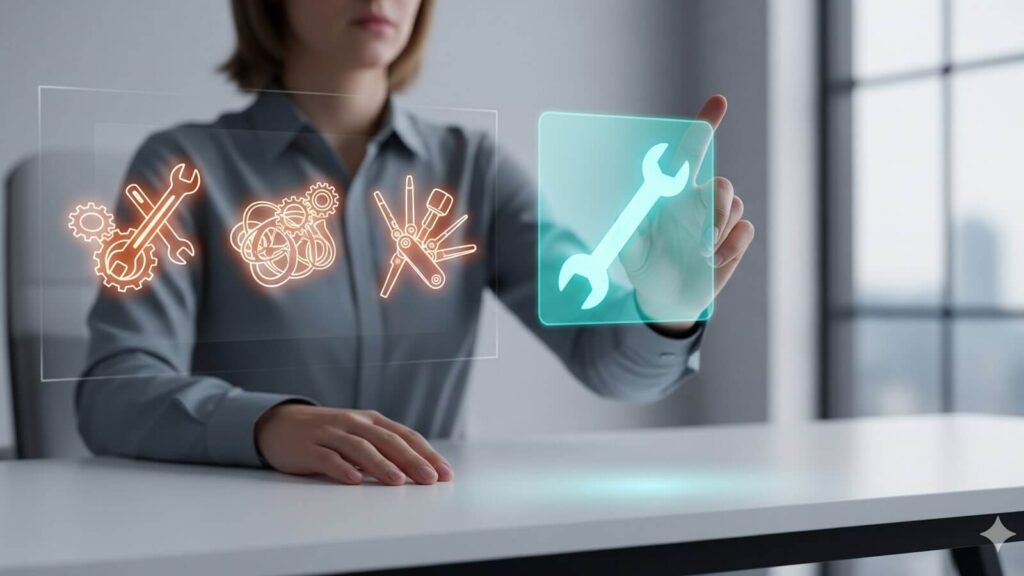
Start Simple: The 3-Tool Rule
Begin with just three core tools:
- One task management app (Todoist or Trello)
- One note-taking/knowledge app (OneNote or simple Notion setup)
- Google Calendar (essential for everyone)
Consider Your Budget
Free-friendly starter stack:
- Todoist (free plan)
- Microsoft OneNote (completely free)
- Google Calendar (free)
- Toggl Track (free forever)
Budget for growth ($15-25/month):
- Todoist Pro ($4/month)
- Notion Personal Pro ($5/month)
- Focus@Will ($10/month)
- Zapier Starter ($20/month)
Match Tools to Your Work Style
Visual learners: Trello + Notion + Google Calendar
Detail-oriented: Todoist + Obsidian + TickTick
Automation enthusiasts: Zapier + Akiflow + Reclaim.ai
Simplicity seekers: Google Workspace + Todoist + Toggl Track
Common Mistakes to Avoid

1. Tool Overload Syndrome
The mistake: Signing up for 5-10 productivity apps at once
The solution: Master one tool at a time over 2-3 weeks before adding another
2. Abandoning Tools Too Quickly
The mistake: Switching tools after just a few days when they don’t feel perfect
The solution: Commit to using a tool for at least 2 weeks to properly evaluate its fit
3. Ignoring the Learning Phase
The mistake: Expecting to be productive immediately without learning the tool’s features
The solution: Dedicate 30 minutes to watch setup tutorials and explore features
4. Over-Engineering Your System
The mistake: Creating complex workflows and categorization systems from day one
The solution: Start with basic organization and gradually add complexity as needed
5. Not Setting Clear Priorities
The mistake: Adding every possible task without distinguishing importance
The solution: Use a simple priority system (High, Medium, Low) from the beginning
Getting Started: Your First Week Action Plan

Day 1-2: Foundation Setup
- Choose your core three tools (task manager, notes, calendar)
- Create accounts and download apps
- Add your first 5 tasks and set up basic reminders
Day 3-4: Daily Workflow
- Start each day by checking your calendar
- Add new tasks as they arise throughout the day
- Mark completed tasks as done (enjoy the satisfaction!)
Day 5-7: Optimization
- Review what’s working and what isn’t
- Adjust notification settings and organization
- Watch one tutorial video for your chosen tools
Conclusion: Your Path to Productivity Success
The journey to better productivity doesn’t require perfect tools or complex systems—it requires consistent use of the right tools for your specific needs. Start with the basics: a reliable task manager, a simple notes system, and Google Calendar for scheduling. As you build confidence and habits, gradually expand your toolkit with automation, time tracking, and specialized tools.
Remember, the best productivity system is the one you actually use every day. Choose tools that feel natural to your workflow, provide real value from day one, and grow with you as your needs evolve.
Your next steps:
- Pick one task management tool and set it up today
- Add your first five tasks and try using it for one week consistently
- Once that becomes habit, add one additional tool from this guide
- Focus on building sustainable habits rather than perfect systems
The productivity tools landscape will continue evolving, but the fundamental principles remain the same: start simple, stay consistent, and gradually optimize. With the right foundation in place, you’ll have more time to focus on what really matters—growing your business and achieving your goals.
Ready to transform your productivity? Download our Quick-Start Checklist and begin building your personalized productivity system today. Pick just one tool from this guide and commit to using it for the next week—your future self will thank you.
This article is part of our “Tools & Resources for New Online Entrepreneurs” content cluster, providing actionable insights to help you build and scale your digital business with confidence.
